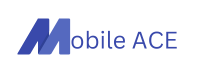Blog
Why Are My AirPods Beeping? Reasons And Solutions
AirPods Pro 2 (2nd generation) are known for their seamless integration with Apple devices and impressive sound quality. However, some users may encounter an unusual and unexpected issue—beeping sounds coming from their AirPods. If your AirPods Pro 2 are beeping, it could indicate several things that require attention. In this article, we will dive into the possible reasons behind these sounds and how to resolve them.
1. Low Battery Warning
One of the most common reasons for beeping in your AirPods Pro 2 is a low battery. AirPods emit a beep when the battery is about to run out, alerting you to charge them. In this case, the beeping usually occurs once or twice before your AirPods shut down. Keeping an eye on the battery status of your AirPods through your connected device can help prevent this.
How to Fix:
- Place your AirPods back in their charging case and ensure the case has sufficient charge.
- You can check the battery percentage through your iPhone or by asking Siri for the status.
2. Bluetooth Connection Issues
A beep might occur when your AirPods Pro 2 lose their Bluetooth connection with your device. This could be due to the device being too far away or interference from other devices nearby.
How to Fix:
- Make sure your iPhone or other device is within the recommended Bluetooth range.
- If the connection issues persist, try resetting your AirPods:
- Place them in the charging case, close the lid, wait for about 30 seconds, then open the lid.
- Press and hold the button on the back of the charging case until the light flashes white.
- Reconnect your AirPods to your device through Bluetooth settings.
3. Firmware Updates or Errors
Occasionally, AirPods Pro 2 may beep due to a pending firmware update or an error in the firmware. This beeping may persist until the firmware is updated or the error is resolved.
How to Fix:
- Check if a firmware update is available:
- Connect your AirPods Pro 2 to your iPhone, then go to “Settings” > “General” > “About” > “AirPods.”
- If an update is available, it will be installed automatically when the AirPods are connected to your iPhone and the case is charging.
- If the problem persists, try resetting the AirPods and checking again for firmware updates.
4. Interference from Environmental Factors
Environmental factors such as signal interference from Wi-Fi networks, other Bluetooth devices, or even electronic appliances could cause random beeping in your AirPods.
How to Fix:
- Move away from potential sources of interference, like crowded public areas with multiple Bluetooth devices or Wi-Fi routers.
- Try disconnecting other Bluetooth devices from your phone or computer to see if that resolves the issue.
5. Find My AirPods Feature
If you have activated the “Find My AirPods” feature, beeping sounds can be triggered by the Find My app to help locate your misplaced AirPods. If this feature is mistakenly activated, you will hear a beeping sound until you stop the alert in the app.
How to Fix:
- Open the “Find My” app on your iPhone.
- Select your AirPods from the list of devices.
- Check if the app is sending a location signal to your AirPods and stop the beeping from there.
6. Water or Moisture Exposure
Though AirPods Pro 2 are water-resistant, exposure to moisture or sweat may still affect their internal components, causing beeping sounds as a warning or sign of damage.
How to Fix:
- If your AirPods Pro 2 have been exposed to water or sweat, dry them immediately using a soft, lint-free cloth.
- Avoid using your AirPods in heavy rain or during workouts without properly cleaning and drying them afterward.
7. Hardware Issues or Faulty Units
In some cases, persistent beeping might indicate a hardware malfunction. If the beeping persists even after troubleshooting the above factors, your AirPods may have a manufacturing defect or hardware issue.
How to Fix:
- Contact Apple Support for diagnosis and repair.
- If your AirPods are under warranty or covered by AppleCare, you may be eligible for a replacement.
Conclusion
If your AirPods Pro 2 (2nd Gen) are beeping, it is likely due to one of several common issues, including low battery, connection problems, firmware errors, environmental interference, or even hardware issues. By following the troubleshooting steps outlined above, you can likely resolve the issue. If all else fails, reaching out to Apple Support or visiting an Apple Store for professional assistance will help you determine the exact cause and solution.